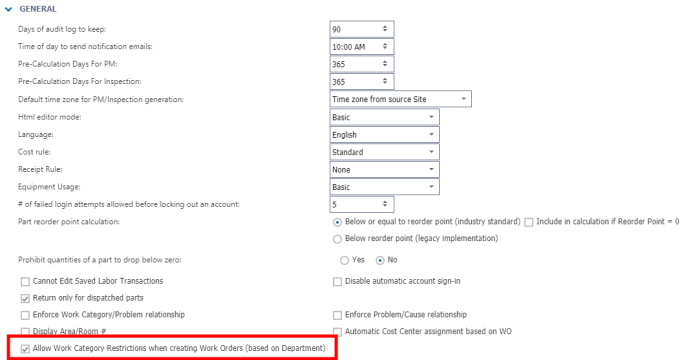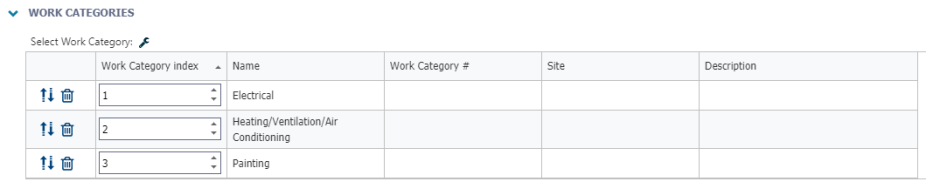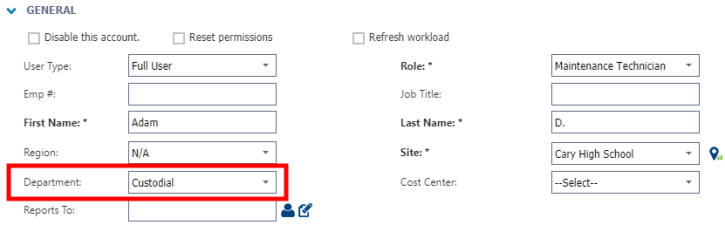Adding work category assignments
Work Category Assignments allow you to limit the work orders your technicians can see in their work order list by assigning them to a department that has specific work categories. You also have the option to limit the work categories a technician can see when creating a new work order by enabling a System Setting.
In order to successfully utilize this feature it is important to begin by evaluating how you would like your Work Categories and Departments set up to best fit your organization's needs. If you have questions about how to successfully utilize Work Category Assignments for your account, please contact Client Services for assistance.
When you assign a technician to a department, they will only have access to view work orders tied to the work categories assigned to that department as well as work orders they have created and work orders that are directly assigned to them, even if they fall outside of their Work Category Assignment. If a technician also has Location Assignments, then they will see work orders tied to their assigned locations and work categories. You can manage Work Category Assignments through your Department list, Work Category list, the user's account, and System Settings.
We recommend using Work Category Assignments to allow your trade specific technicians to only see work that is relevant to them. This will also encourage technicians who typically work within a specific department to complete the necessary work in a more efficient manner. While this feature is available for all user roles within the Full User type, it is designed to be used for the Technician user role.
For example: If you have one or more technicians who are in charge of only completing custodial work, then you can assign them to the department of Custodial. You can create work categories such as Electrical, Painting, and HVAC and assign them to the department of Custodial. This will allow the technicians assigned to the department of Custodial to see work orders tied to those work categories in their work order list. This would optimize their day-to-day experience by only seeing work orders that are relevant to them.

If you have questions about how to successfully utilize Work Category Assignments for your account, please contact Client Services for assistance.
Assigning work categories to a department
Once your Work Categories have been set up successfully in Asset Essentials, you will want to assign them to your Departments.
- Click on the Admin menu icon, and then click Departments.
- Select a department from the list.
- In the Work Categories section, click on the Select Work Category icon to select one or more work categories. *Note: It is best practice to include any global work categories as well as any site-specific work categories that are necessary for this department.
- To remove a work category from the list, click the trash can icon (
 ).
). - Click Save at the top of the page.
Assigning departments to a work category
Once your Departments have been set up successfully in Asset Essentials, you will want to assign them to your Work Categories. *Note: If you do not have permission to add or edit a work category, please reach out to your system administrator or Client Services for further assistance.
- Click on the Admin menu icon, then select Configurations.
- In the Work Order section, click on Work Categories.
- Select a work category from the list.
- In the Departments section, click the Select Department icon to select one or more departments.
- To remove a work category from the list, click the trash can icon (
 ).
).
- Click Save at the top of the page.
Assigning a department to a user
While this feature is available for all user roles within the Full User type, it is designed to be used for the Technician user role.
- Click on the Admin menu icon, then click on Users.
- Click on the technician's name in the First Name column.
- In the General section, select the appropriate Department for the user from the drop-down menu. *Note: You are only able to apply one department to each user.
- Click Save at the top of the page.
Enabling work category assignments for work order creation
In addition to implementing Work Category Assignments for your technicians, you can also enable a system setting that will allow your technicians to see limited work categories when creating a new work order, depending on their Work Category Assignment. The benefit of enabling this system setting is that it will allow technicians to quickly and efficiently create work orders that are relevant to them. A technician can still submit a work request through the request form for any work that falls outside of their Work Category Assignment, if necessary. The Work Category Assignment will still limit the work orders a technician can see in their work order list whether the system setting is enabled or disabled. This setting will only affect the list of work categories available when creating a new work order. *Note: This feature must be enabled by a Global Administrator and is available to clients who have purchased Asset Essentials Enterprise. Please contact your Sales Representative or Client Services if you are interested in purchasing Asset Essentials Enterprise.